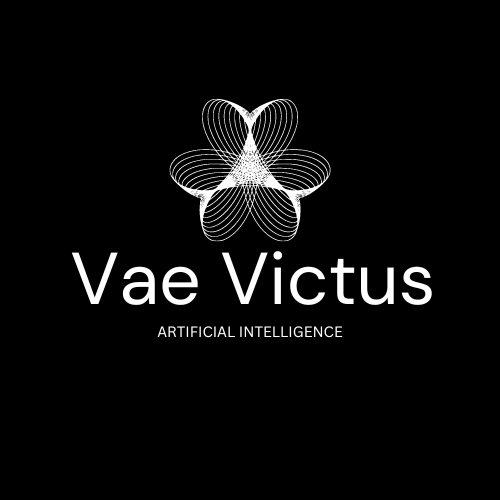How to Use Vae Victus Launcher
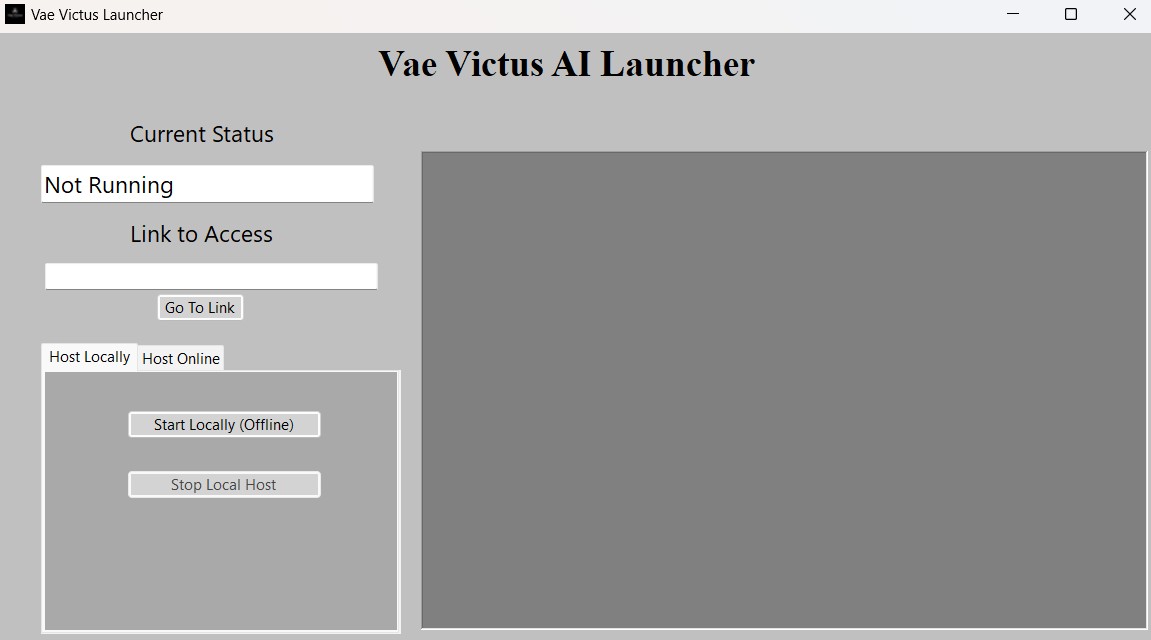
Host Locally
- Open the application vae victus launcher.exe
Current status will show not running if you have not started it. - Select the Start Locally (Offline) button.
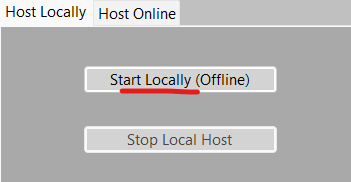
- Access your AI locally in any web browser by pasting
http://localhost:5104in the url bar.
Or select the Go To Link button. - To stop, select Stop Local Host.
Host Online
Online hosting lets you access the AI model from any internet-connected device, such as a phone or another computer.
- Ensure Local Host is running (status should say "Running Locally").
- Go to the Host Online tab.
- Enter your NGROK domain manually or choose a saved domain from the dropdown. (We will set this up during installation)
- Select the Host Online button.
- Access the AI model by navigating to the link from the Link to Access box, Or select the Go To Link button
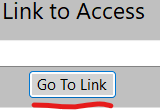
- To stop online hosting, select the Stop Online Hosting button.
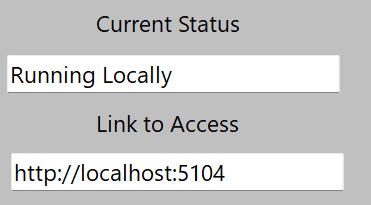
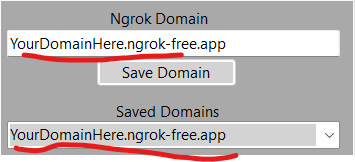
Using Your AI
- Ensure either local hosting is running or online hosting is running
- Navigate to the hosting link either by clicking the go to link button or copying and pasted the URL
- Sign in with your username and password, if you forgot your password click forgot password and you will get a reset link
- Once signed in either create a new chat session or open a existing one
- Use the chat box to communicate with the AI, enjoy your own hosted AI model!
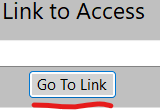
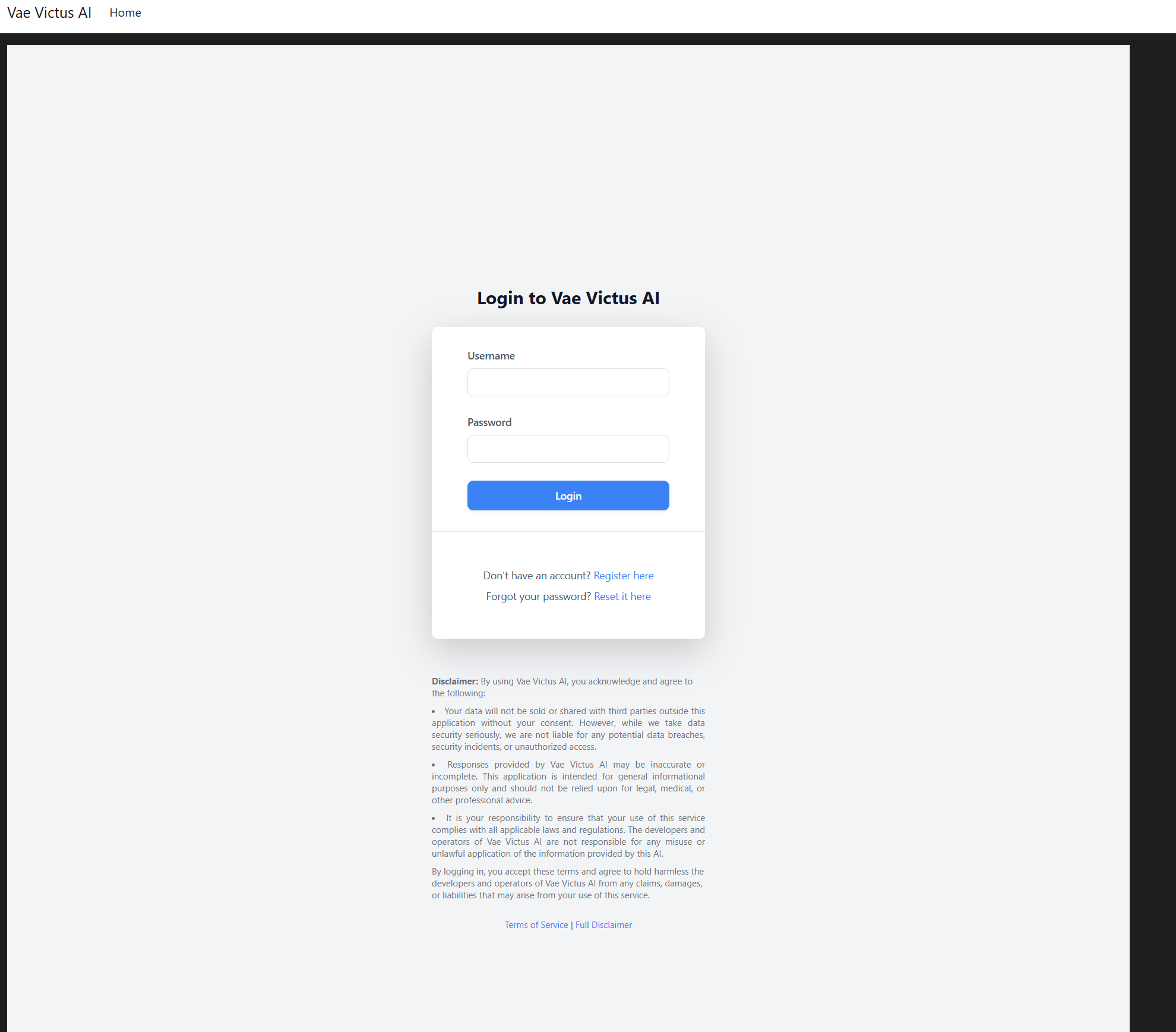
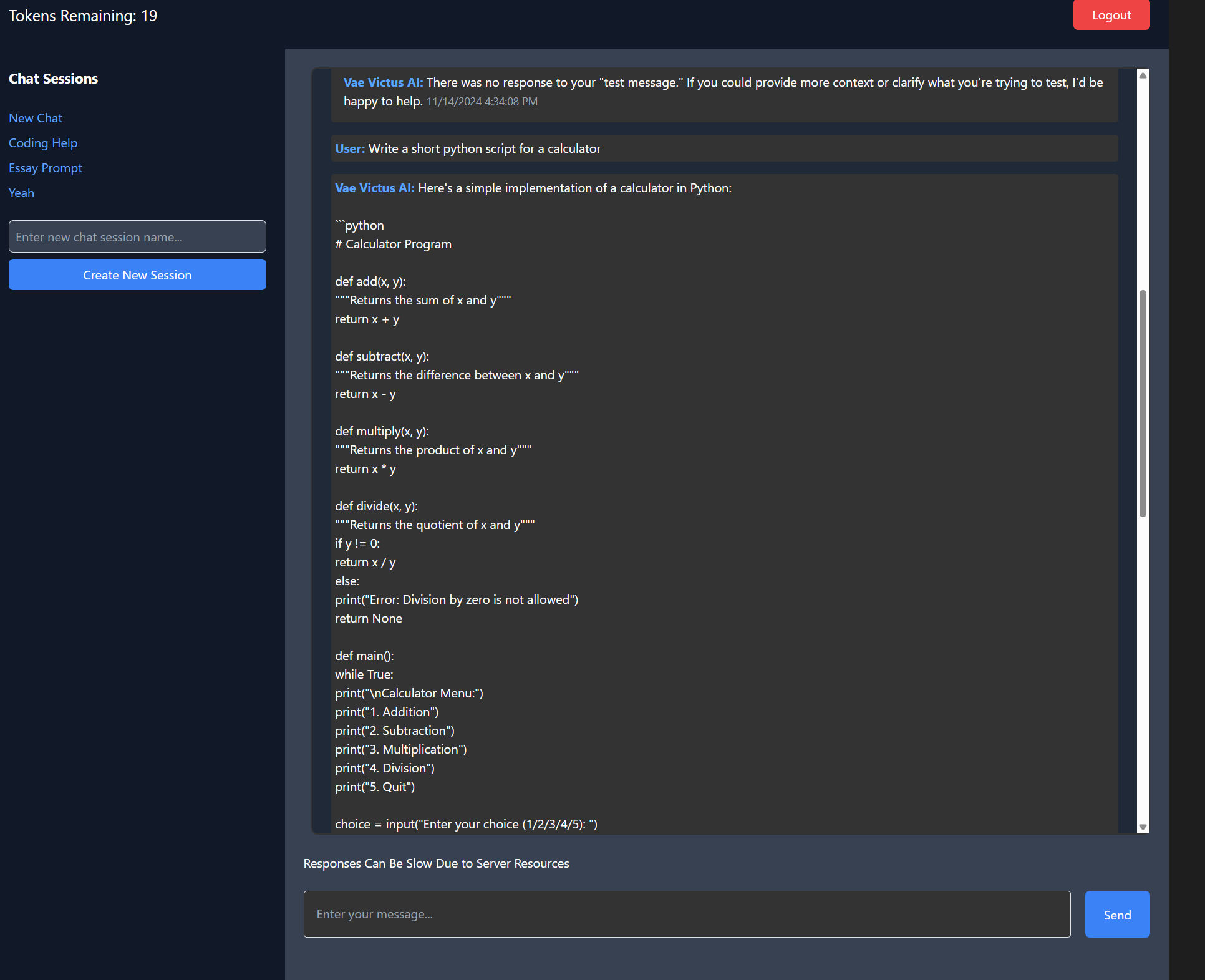
Troubleshooting
If you encounter issues, please email us at vaevictus.ai@gmail.com.